How to Use Wizz App: Wizz is a free social networking app that allows you to have live online chats with people worldwide. It has a swiping system where you can go through profiles and select someone for a chat.
If you want to know the proper steps for using the Wizz app, dive into the article below. Here we mentioned details about the Wizz app and how to use Wizz app.
What Is Wizz App?
Wizz is an app where you can let loose and meet new friends from all over the world. On Wizz, you can swipe through other user profiles to find new friends before you can group or privately communicate with them. It allows you to chat with text, images, or videos.
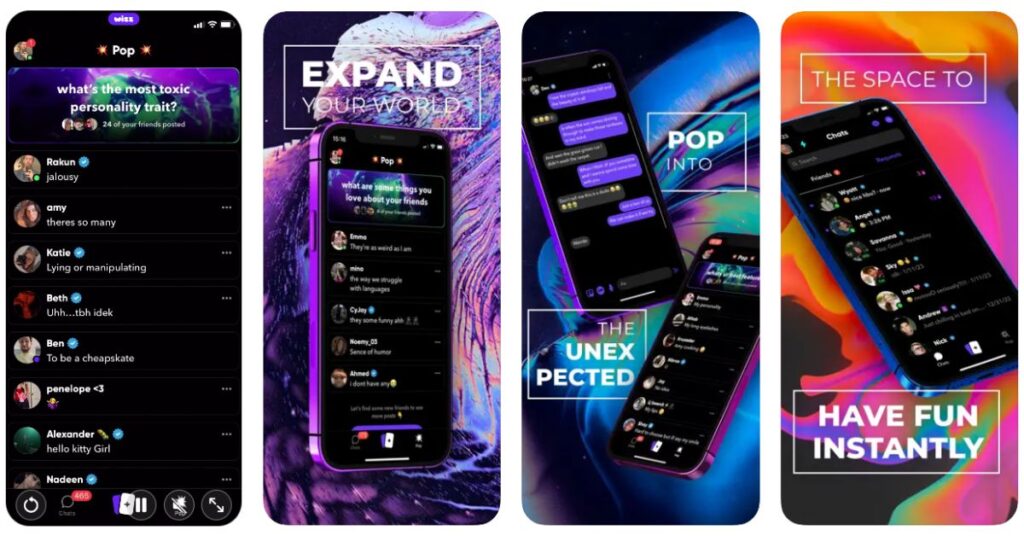
How to use Wizz app?
How to download Wizz app
You can download the Wizz app from the App Store or Google Play Store.
For Play store
- To download the Wizz app from the play store, start by turning on your mobile device.
- After that, find the Play store and tap it to access it.
- Once you open the Google Play store, you can see a search box in the top-middle of the screen.
- Tap on it, and then use your device's (virtual) keyboard to enter Wizz.
- You will see a list of suggestions in a drop-down menu. Tap the Wizz icon.
- Once you've selected the Wizz app, click Install.
For App store
- To download Wizz app from the app store, turn on your mobile device.
- Then, on iOS devices, find the App store and tap it to open it.
- Once in the Apple app store, you can see a search box on the iOS devices' top-right corner.
- Tap inside it, and then type Wizz using your device's (virtual) keyboard.
- After that, a drop-down menu with options will show. Pick up the Wizz icon.
- Once you find the app, you need to tap the Get button before the Install button appears.
- Wizz will begin downloading once you allow it access on your device.
- After it's finished, tap Open to start the app.
How to sign-Up on Wizz
- To sign-up on Wizz app, you will need to download the app.
- After that, open the Wizz app on your device.
- Now select the Login with a phone number or Sign in with Apple button if you are an apple user.
- Enter your phone number or Apple ID/password on the sign-in page.
- In the next window, enter your name and select the Next option.
- During sign-up, you’ll be asked to enter information on your gender, date of birth, interests, and sexual preferences and confirm with the Accept.
- Also, be prepared to give Wizz access to your location while using the app and uploading photos.
- Wizz needs to take a photo of you to verify your age before allowing you to communicate with people of a similar age range. On the age verification page, select Start Camera and then follow the on-screen instructions to snap a photo of yourself.
- You'll now see a thank-you pop-up along with the age group of the possible chat partners. After reading it, select Ok in the pop-up window.
How to add or edit bio and create a profile on the Wizz app
- After signing in, select the Start button at the bottom of the Create your first bio page.
- You'll see an access pop-up on your screen. Then select a Photo or Allow Access to All Photos.
- Select your preferred image to set as your profile photo and click the button that says Add information to my bio. Type a brief statement about who you are and post the same image in your bio.
- To add an additional bio to your profile, click the Add button under the bio option on the profile page. The process for adding the new bio can be done using the same third step.
How to add people on Wizz
You can easily add your friends in Wizz app. To add someone on Wizz, you need to find that person and Message them when they are online.
When the person responds to your message and messages back, then you become friends automatically. So there is no specific button to add a friend or like, follow, or something
How to hide your profile on Wizz
Steps to hide your profile:
- Open the Wizz app on your device by finding it on your home screen, in the app drawer, or by searching.
- The person-shaped icon is on the top left corner of the screen. It is called the Profile icon; tap on it. It is called the Profile icon, tap on it.
- When a menu appears, select the Setting icon, typically located on the left side of the page.
- Scroll down, and Turn off Visible in the Find new friends option. The switch should change to grey/white to indicate it is off. And the app will hide your profile.
How to search someone on Wizz
You can't search for a random person on Wizz, since no search bar on the app allows you to search for a specific person on the app.
The only search you can make on Wizz is by searching your matches through your matches search bar.
How to change username on Wizz
Steps to Change Username:
- Open the Wizz app on your iPhone or Android device.
- Then, tap on the profile in the top left and tap on the edit pencil icon.
- Change the username however you want.
- Your username will successfully change when you save.
How to swipe in Wizz app
To swipe in Wizz, you must create a profile, noting your current location, gender, age, distance, and gender preferences. Then, you can start swiping. You have two options for that: swipe left or right.
You can swipe left if you don't like someone after seeing their photo and a brief biography or swipe right if you like them. When someone swipes right, you are matched with them, and both of you can start conversing.
How to get more chats on Wizz
If you want to use the Wizz app for more chats, you must purchase WiCoins or a Wizz Gold subscription. The Wizz app's free version only allows for a certain number of conversations.
Try Alternatives-

![How to Use Wizz App: Complete Guide [2024]](https://viraltalky.com/wp-content/uploads/2023/03/How-to-Use-Wizz-App.jpg)