Palia OS Error 2: Palia OS Error 2 is a common issue that many Palia game players face. It's a frustrating error message that says, “The system cannot find the path specified (os error 2).”
The error can pop up in various situations, whether you're trying to launch the game, download it for the first time, reinstall it, or even during the installation process. It's similar to Palia OS Error 3 and requires similar troubleshooting steps.
In this article, we'll dive into what Palia OS Error 2 is, what causes it, and most importantly, how to fix it. So, if you've encountered this error and want to get back to enjoying the game, keep reading for a simple and easy-to-follow guide.
What is Palia OS Error 2?
Palia OS Error 2 is specific to the game Palia and can pop up when you're trying to install or launch the game. It's essentially a message from your computer saying, “I can't find the file or path I need to run this game properly.”
This error usually appears on the game launcher, and it might look something like this: unable to launch “C:\\Users\\user\\AppData\\Local\\Palia\\Client\\Palia.exe”: The system cannot find the file specified. (os error 2).
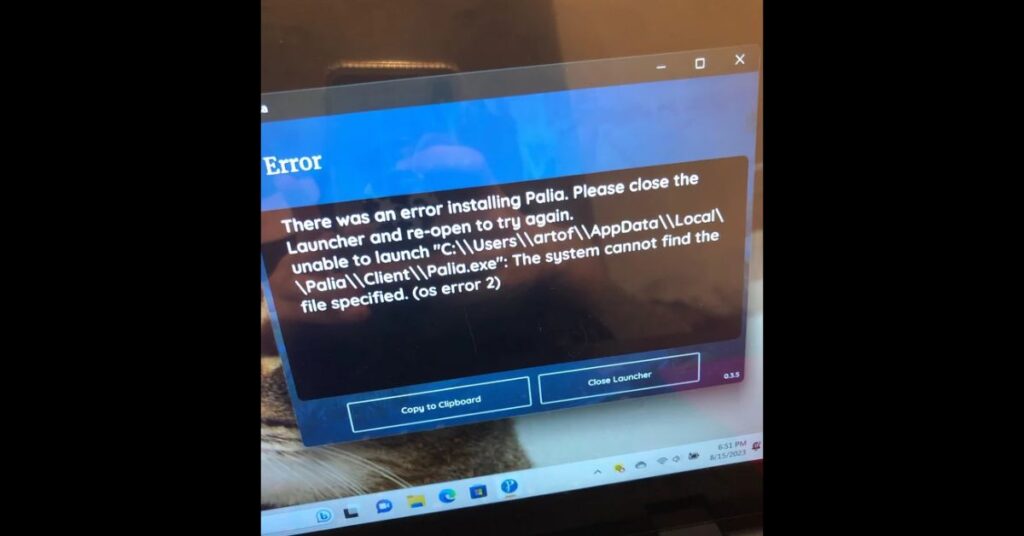
How to Fix: Palia OS Error 2
To resolve Palia OS Error 2, follow these steps:
Uninstall and Reinstall
- First, temporarily turn off your computer's firewall and antivirus programs. This ensures they won't interfere with the uninstallation and reinstallation process.
- To start over with a blank slate, restart your computer.
- Visit the Revo Uninstaller website and download the free version of the program.
- Open the downloaded Revo Uninstaller setup file and follow the on-screen instructions to install it on your computer.
- Once installed, open Revo Uninstaller from your computer's programs or desktop.
- In Revo Uninstaller, you'll see various tabs. Make sure to click on the “Uninstaller” tab, usually found in the top left corner of the program.
- Look through the list of software applications that are currently installed on your computer. Search for “Palia.”
- Once you've found “Palia” in the list, right-click on it.
- A prompt will appear asking if you want to uninstall Palia. Click “Uninstall” and follow any additional on-screen instructions if necessary.
- Ensure that Palia is successfully uninstalled from your computer.
- Visit Palia's official Downloading Guide, which provides step-by-step instructions for reinstalling the game. Follow those instructions carefully.
Disable Your Antivirus
Temporarily turn off your antivirus software when reinstalling Palia to avoid any interference during the installation.
Contact Palia Support
If the error persists despite the above steps, you can seek further assistance from the Palia community by visiting Palia's Discord and Twitter channels. They may have solutions or updates on the issue.
By following these steps, you should be able to resolve Palia OS Error 2 and get back to enjoying the game.
Final Words
Understanding and fixing Palia OS Error 2 doesn't have to be a daunting task. By following the step-by-step instructions provided, you can get back to enjoying the game without hassle. And don't forget, if you ever need further assistance, the game's official support channels are always there to help.
FAQs
What is Palia OS Error 2?
Palia OS Error 2 is an issue specific to the Palia game. It occurs when the system can't find a required file or path, usually during the installation or launching of the game.
How can I fix Palia OS Error 2?
To fix Palia OS Error 2, start by disabling your antivirus/firewall, then restart your PC. Next, install Revo Uninstaller, and uninstall it. Follow on-screen instructions. Finally, reinstall Palia using the official Downloading Guide, ensuring your antivirus is temporarily off during installation.

![Palia OS Error 2 [How to Fix 2024]](https://viraltalky.com/wp-content/uploads/2023/09/Palia-OS-Error-2.jpg)