Origin Error Code 20:403: Origin is a well-known platform where you can buy, download, and organize various video games. It's owned by EA, a big gaming company known for its popular games.
However, some people face issues when they're trying to install Origin on their system. Specifically, they see an error message with the code 20:403. The error prevents them from successfully installing the program.
If you're going through Origin error code 20:403 too, don't worry. We'll describe about this error and how to resolve it.
What is Origin Error Code 20:403?
Origin error code 20:403 is a problem that occurs when you're trying to open Origin, the game platform. Instead of working properly, it shows an error message with the code 20:403. This error comes up when you're installing or updating Origin.
It can stop you from using the program or getting the latest version. Even if you try to reinstall it, the error keeps showing up.
The issue happens on both the regular and beta versions of Origin. To fix it, follow the steps we've provided to solve the problem.
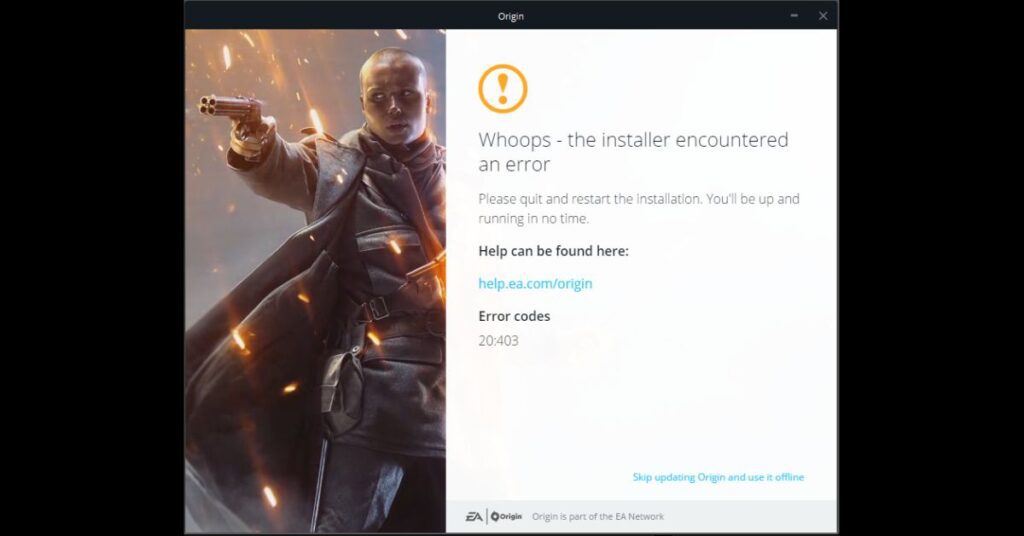
How to Fix: Origin Error Code 20:403
Here are some methods that you can use to fix the Origin error code.
Check Your Internet Connection
One of the first things you should do when you get the error code 20:403 is to check your internet connection. So, perform a speed test and see if your internet connection works fine.
If not, try rebooting your modem and router as well as attempting to connect to a new network. Switch to a mobile network, for instance, if you are now linked to Wi-Fi, or the opposite.
Update Origin
Updating Origin is an important step to fix issues and keep the program running smoothly. Here's a simplified way to update Origin:
- Launch the Origin app on your computer.
- Look for the Origin menu at the top left corner of the app. Click on it.
- From the dropdown menu, choose Check for Updates.
- If there are any updates available, Origin will let you know. Click on the option to install the updates.
- After the updates are installed, restart the Origin app.
Updating Origin can often resolve various issues you might be facing. It's a simple way to make sure you're using the latest and most stable version of the program.
Uninstall and Reinstall Origin
If none of the above steps works, you can try uninstalling and reinstalling Origin. Download the latest version from the official EA website and install it.
Install EA App
The EA app is an alternative way to access your EA games and services. Here's a simplified guide on how to install it:
- Open your web browser and go to the official EA website.
- Look for a section or link related to the “EA App” or “EA Desktop.” It might be in the “Download” or “Products” section.
- Click on the download link for the EA app. This will start the download of the installation file.
- To launch the installer, find the downloaded file (which should be in your computer's “Downloads” folder) and double-click it.
- Installing the EA App requires following the on-screen directions. You might need to agree to terms, choose installation location, and other settings.
- Once the installation is complete, open the EA app and log in using your EA account credentials.
- You should now be able to see your EA games and services within the EA app. You can install and play games from here.

![Origin Error Code 20:403 [How to Fix]](https://viraltalky.com/wp-content/uploads/2023/08/Origin-Error-Code-20-403.jpg)