Apple Pay vs Cash App – If you are here, that means you are probably looking for Apple Pay and Cash App comparison.
In this article, we let you know everything about Apple Pay and Cash App that lets you send and receive money from your friends and family.
Money Payment apps like Apple Pay and Cash App made exchanging money with friends as easy as using cash. So, which of these payment services should you use to send money?
Well, that’s what this article is about! Keep on reading to find everything about Apple Pay and Cash App.
Apple Pay vs Cash App: What Are They?
Apple Pay: Are you looking for a secure and easy way to pay for your purchases? Apple Pay has got you’re your back!
Apple Pay is a mobile payment and digital wallet service that lets users make payments through the iOS app or through the Safari browser.
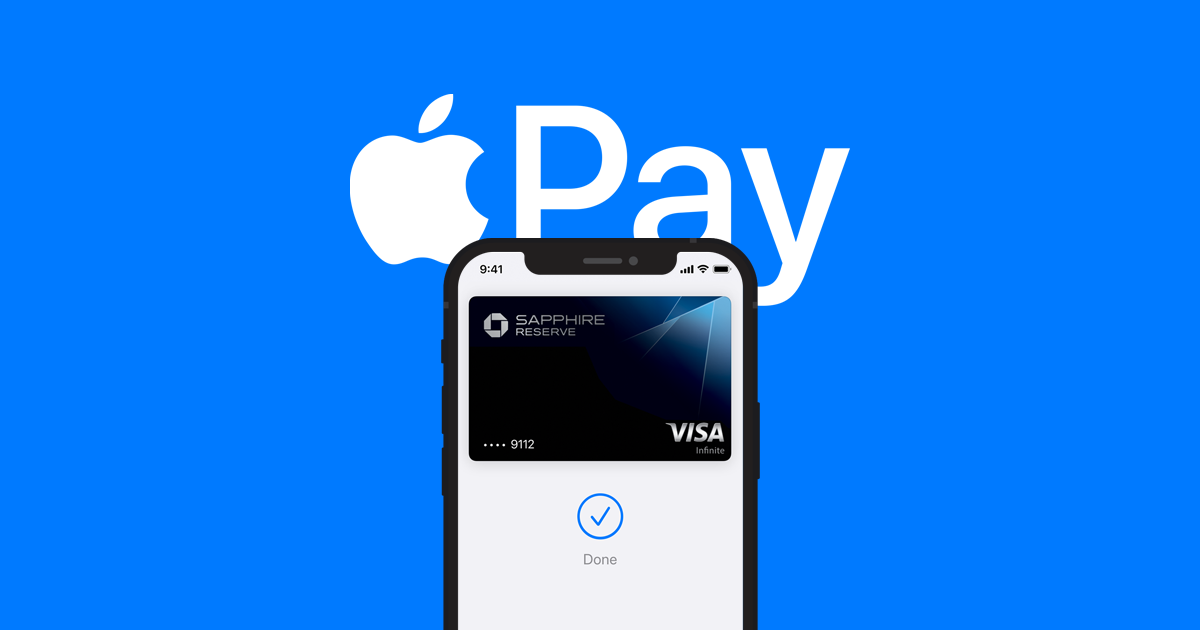
It digitizes and can replace a credit or debit card chip and PIN transaction at a contactless-capable payment terminal.
Moreover, it can work with any merchant that accepts these contactless payments! What makes it more interesting is the Apple Cash feature, which allows users to transfer money to another user through iMessage.
And when the receipt receives the payment, they are directly deposited in the recipient’s Apple Cash card. Its security comprises two-factor authentication through Face ID, Touch ID, PIN, or passcode.
Besides, it supports both international payments (Visa, Discover, American Express, and Mastercard) as well as country-specific domestic payments schemes.
Cash App: Cash App is a mobile payment service that lets users transfer money to one another by using a mobile phone application and is only available in the UK and the US.
Users can send, receive, and store money! Even though the Cash App has direct-deposit functionality, the banking features are limited, and your money is not FDIC insured.
Yet, your payment information is encrypted and sent through secure servers. And you must always take a few extra steps to make sure no one can send money using your phone.
Furthermore, it offers a customizable debit card – the Cash Card, which lets users spend their money at different retailers and withdraw cash from an ATM.
Cash App for Business vs Personal: Comparison [2022]
Apple Pay vs Cash App: How to Use?
In order to these apps securely, first and foremost, you must know how to use these apps. So, keep on reading to know how to use Apple Pay and Cash App.
How to Use Apple Pay?
With Apple Pay, you can use any Apple device to make payments in stores, online, and in apps. It’s easy to use, secure and private and limits your contact with physical buttons.
To get started with Apple Pay on your Apple device, ensure you’ve signed in with your Apple ID. Now, open the wallet app and tap the ‘Plus’ sign to add a debit or credit card.
You can either use the camera to scan your card or enter your card information manually. As soon as you’ve added a card on your iPhone, it’s really easy to verify it for use on your other devices too.
Plus, you’ll also have the option to set up Apple Cash to send and receive money using the iMessage app. Your Apple Cash balance will show up as a card in Wallet and you can use it anywhere that Apple Pay is accepted.
All you need to do is to look for an ‘Apple Pay’ symbol while making a purchase! You can use Apple Pay with your iPhone or Apple Watch in participating vending machines, restaurants, stores, when paying for rides, and more.
When you are ready to check out, double-click the side button and glance at your iPhone or enter your passcode. Or if you have an iPhone with a Touch ID, simply rest your finger on the Home Button.
How to Use Cash App?
Once you download the Cash App on your device, you’ll need to create an account by providing your personal information to access the app.

After you’ve created an account, it’ll bring you to the Home Page. From there, you can send money to your friends and family. All you need to do is to know their name or $Cashtag and also attach a note while sending the money.
Since it is an instant app, there will be no delay, and it’ll instantly happen within a minute. And from the top right corner, you can access your profile.
There you can view your name, $Cashtag, and several other features, such as personal, privacy & security, notifications, documents, and support.
You can also view your Cash Balance or your banking screen and when you select the liked account option, you can view the cards (debit or credit) that you’ve added to your Cash App.
From the squiggly line symbol in the taskbar, you get to see the investing section (stocks and bitcoin). Thus, we can say that Cash App is like a full-service bank and investing account.
Apple Pay vs Cash App: How They Stack Up?
Here is everything that you want to know about Apple Pay vs Cash App;
Features
Apple Pay:
- Faster and easier than using cards or cash.
- In-built privacy and security.
- Accepted on millions of websites and apps.
- Checkout is easier online with Apple Pay.
- Just add your credit or debit card to the Wallet app on your device.
- It uses a device-specific number and unique transaction code.
Cash App:
- It is the easiest way to send, spend, save, and invest your money.
- Protect all of your payments and investments with a passcode, Touch ID, or Face ID.
- Transfer money from Cash App to another bank account instantly instead of waiting days.
- Use your Cash App account to receive deposits up to two days earlier than is standard with most banks.
- Invest in your favorite stocks commission-free with as little as $1.
Compatibility
Apple Pay: You can use Apple Pay with compatible iPhone models with Face ID, Touch ID (except iPhone 5s), iPad models (iPad Pro, iPad Air, iPad & iPad Mini models), Apple Watch models (Apple Watch Series 1 and later), Mac Models (with Touch ID).
Cash App: Unlike Apple Pay, which is only available for iOS users, you can download Cash App on both iOS and Android devices.
Payment Methods
Apple Pay: Pay for the things you like directly from your device. All you need to do is to set up a payment method, such as mobile phone billing, eWallet, or a credit or debit card.
To know how to set up a payment method, follow the steps;
- From your iPhone settings, tap on your Apple ID and choose Payments & Shipping.
- You might be asked to sign in. Then, select Add Payment Method.
- Now, choose your preferred payment method.
You can easily add, reorder, update, or remove your payment methods.
Cash App: Cash App supports debit and credit cards from MasterCard, Discover, Visa, and American Express.
It even supports most prepaid cards, but depositing to these cards doesn’t work. Also, PayPal, ATM cards, and business debit cards are also not supported currently. 4 To know how to set up a payment method, follow the steps;
- Open your Cash App.
- Navigate to the ‘My Cash’ tab by selecting the icon of a building in the lower-left corner.
- Now, tap + Add Credit Card/Debit Card under the name of your bank.
- After you enter your card information, tap Add Card.
- Now, this will link the card to your Cash App account.
Credit Fee
Apple Pay: Although Apple Pay does not charge a fee for debit transactions, a rate of 3% is applied to purchases that are made with credit cards.
Cash App: Similar to Apple Pay, Cash App also charges 3% of the transaction to send money through the linked credit card.
For instance, if you send $200 with the Cash App via your linked credit card, you’ll have to pay $206.
This is an equally standard fee when compared with other money transfer apps. You can avoid this fee by using your linked bank account or the funds in your Cash App account to send money.
Debit Fee
Apple Pay: To transfer money to your debit card, you should have an eligible debit card. Also, you need to note that you cannot transfer from Apple Pay to a bank account. But you can transfer your Apple Cash balance to a bank account.
For Instant Transfer, a 1.5% fee (with a minimum fee of $0.25 and a maximum fee of $15) is deducted from the amount of each transfer.
Cash App: Cash App offers standard deposits to your bank account and Instant Deposit to your linked debit card.
Standard deposits are free and arrive within 1-3 business days. While Instant Deposits are subject to a 1.5% fee (with a minimum fee of $0.25) but arrive at your debit card instantly.
Transfer Limits
Apple Pay: You can transfer a minimum of $1 to your debit card or bank account, or your full balance if it is under $1. And the maximum amount you can transfer to your debit card or bank account in a single transfer is up to $10,000.
Cash App: The maximum that can be spent through your Cash Card is $7,000 per transaction and per day and $10,000 per week. And the maximum that can be spend per month is $25,000.
The maximum amount that can be withdrawn at an ATM or store register cash-back transaction is $1,000 per transaction, $1,000 per day, and $1,000 per week.
Customer Service
Apple Pay: If you require any help with Apple Pay, you can visit this page, or you can visit here for quick answers, manuals, and in-depth technical articles. Or you can visit Apple Support Communities to get help and tips from fellow Apple users.
Cash App: If you need any help with Cash App, you can get help through Cash App or visit here, or call them at 1 (800) 969-1940.
You can even visit this page to get more information on how to contact Cash App Support. Or contact their customer support through Twitter at @CashSupport.
Apple Pay vs Cash App: What Makes Them Special?
Apple Pay: Apple Pay is safer than using a physical credit, debit, or prepaid card. Face ID, Touch ID, or your passcode are essential for purchases on your iPhone, Apple Watch, Mac, or iPad.
Your card number and identity aren’t shared with retailers, and your actual card numbers are not even stored either on your device or on Apple servers.
Moreover, when you purchase something using Apple Card, you get a percentage of your purchase back in Daily Cash, which is deposited right onto your Apple Cash card in the Wallet app.
Cash App: While Cash App has expanded its functionality beyond just P2P payment service. That means users can also receive direct deposit payments, ACH payments, as well as buy stocks and bitcoins.
You can purchase stocks with the funds in your Cash App account and if you don’t have enough funds in the app, then the remaining account can be taken from your linked bank account.
Besides, it doesn’t charge monthly fees, fees to send or receive money, inactivity fees, or foreign transaction fees and even comes with an optional free debit card – Cash Card.
| App Name | Apple Pay | Cash App |
| Operating System | iOS | iOS and Android |
| Payment Methods | Credit and debit | Credit and debit |
| Transfer Speed | Standard deposits are free and arrive within 1-3 business days. While Instant deposits arrive immediately | Standard deposits arrive within three business days and Instant deposits arrive immediately |
| Minimum Transfer | $1 | No minimum transfer amount |
| Transfer Limits | $10,000 | $7,000 |
| Transaction Fees | 1.5% for Instant Deposits | 1.5% for Instant Deposits |
| Credit Fee | 3% | 3% |
| Payment Notifications | Yes | Yes |
| Sells or Shares Data with Third Parties | No | Yes |
| Two-Factor Authentication | Yes | Yes |
| Wrong Payment Protection | Confirmation screen and ability to cancel the payment if the recipient hasn’t accepted | Link sharing and QR code |
| Account Privacy | Phone number or email | Username |
7 Best Apps like Apple Pay You Can Use! [2022]
Summing Up: Apple Pay vs Cash App!
Choosing the best payment service is entirely based on your needs and requirements. Yet, there are some things that you might not want to overlook.
For instance, what if you accidentally send money to the wrong person? Or you become a victim of fraud? Well, you don’t need to worry.
Unlike other apps, both Apple Pay and Cash App track your transaction and then potentially sell or share that data for marketing purposes. Besides, you can also look for an app that offers QR codes or link sharing.
Moreover, if your primary concern is privacy, then you can stick with Apple Pay. Because it doesn’t sell or share data with third parties.
However, if you are an Android user, you might have to stick with Cash App or even look for other alternatives. Because Apple Pay is only available for iOS devices and Android users cannot access it.
So, hopefully, the above article has helped you to know everything about Apple Pay and Cash App, including how to use, features, credit fees, debit fees, transfer limits, and more.
Webull vs Cash App: Which is better? [2022]
FAQs
Is the Cash App the same as Apple Pay?
No, Cash App and Apple Pay are different, and they are the most popular mobile payment applications.
Does Apple Pay charge fees?
No, Apple Pay doesn’t charge any fees. But it will charge you a 3% fee each time you use your credit card and an Instant Deposit fee of 1.5% on your debit cards.
Is there a downside to Apple Pay?
Well, the only downside of Apple Pay is that it is not compatible with Android devices, and you can only use it on your iOS devices.
Is Apple Pay safer than cash?
Yes. Apps like Apple Pay and Cash App are entirely safer than cash because they have more safety features than credit cards.
How to Update Card on Cash App [Complete Guide]

![Apple Pay vs Cash App: Which Is Better For You? [2024]](https://viraltalky.com/wp-content/uploads/2022/01/Apple-Pay-vs-Cash-App.jpg)